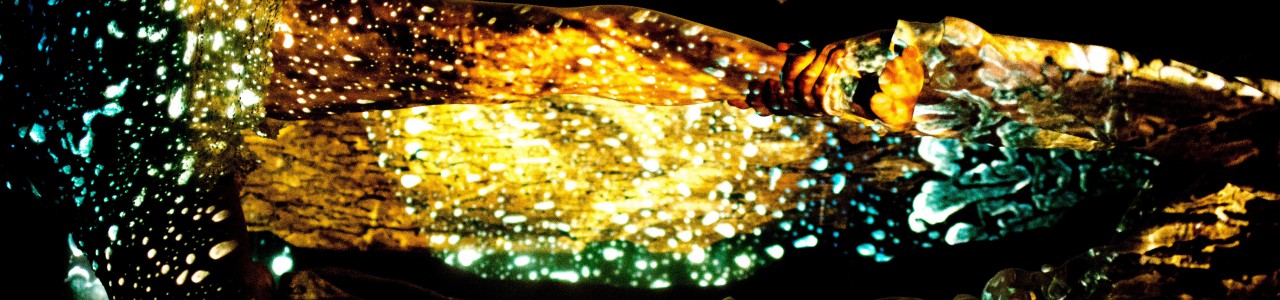voice-unrooted
The composition is based on 'entwurzelt', a work for six singers and electronics from 2012 and searches for meaningful expressions in a language we don’t know.
Musical shapes develop as dramatic expressions, a guiding principle in many of my recent works. The syllables are drawn from many sources and ordered by sound qualities, rather by semantic structures. The tight relationship between the soprano and the electronics invites us to imagine its sense.
The electronics are used to extend the vocal expressions of the soprano, to build harmony and complex sound textures, and at times serve as an element of surprise.
Electronics
This composition uses an iPad to play back the electronics. The iPad should be on a separate music stand and in the external view of the singer.
The electronics are divided into separate events, to be triggered by the singer at the indicated moments in the score.
There is no other method of synchronization and no use of a click track. I prefer that the musician is interpreting her part and that the electronics are re-aligned at the beginning of each event to that interpretation.
Triggering the events can be done three ways:
- pressing the touch button
- using an AirTurn PED pedal (see below)
- using BlueBoard with a sustain pedal (see below)
As the singer needs her hands to perform gestures in front of her mouth, triggering with a food pedal is more appropriate.
The electronics are best played through two small, high-quality loudspeakers. These Fostex 6301B Monitors have proven to be a good solution.
They are placed on the floor behind the musician and directed upwards in such a way that the best acoustic fusion between the un-amplified soprano and the electronic sounds is achieved. It should not give the impression that the electronics come from the speakers.

The mini-jack output of the iPad is connected to the Fostex monitors with a cable TRS 1/8 inch – TRS 1/4 inch and a headphone extension cord.
There is no need for microphones nor additional loudspeakers in the concert hall.
The singer controls the electronics without the need of a technician or assistant.
installing the software
Download the application ‚voice-unrooted‘ from the Apple AppStore. After launching it for the first time, the sound files need to be downloaded. Press OK.
iPad interface
The main screen contains the following elements:
The white progress bar on the top scrolls from left to right over the ‚ideal‘ duration of the event. If the performer chooses a slightly faster tempo, the following event can be triggered early. The previous event will fade out to ensure a continuous sound from the electronics. If the performer sings at a slower tempo, the electronics of the current event will continue for a few seconds. When the singer reaches the next event in the score, she triggers and re-synchronizes the electronics to her performance.
After starting an event, the touch button and pedal are disengaged till two seconds before the next event to avoid accidental triggering.
The large number in the upper center indicates the current event.
The ‚prepared cue‘ on the upper left shows the next event to be triggered. Touching the number brings up the cue selection screen to maneuver to a different event during the rehearsal process.

One can also go to adjacent events with the Prev/Next buttons. The volume slider controls the general playback volume.
The upper right area holds information about the bar structure and tempo. It can also be used as a visual metronome, where downbeats flash the full surface of the rectangle with a white color, whereas upbeats only fill the rightmost third of the rectangle. The visual metronome needs to be enabled in the settings dialog (see below).
The application also provides an audible metronome for rehearsal purposes. If activated in the settings (see below), two additional sliders appear at the upper right:

The volume slider controls the volume of the metronome. By bringing the volume of the electronics (next to the stop button) to zero, one can rehearse with the metronome only. The rate slider permits to rehearse at a slower tempo (50-100%). If the rate is not at 100%, playback of the electronics is muted.
Settings dialog
The loudspeaker test should be performed to check that the cabling of the speakers is performed correctly and that both speakers are working. Switching the tuning sound on gives the possibility to tune the iPad to a reference pitch. The next two buttons control the metronome.
Scrolling further down on the settings:
Autoplay is another option for rehearsals, where all events are triggered without input from the touch button or pedal.
AirTurn brings up the menu to pair an AirTurn PED pedal.
The first generation of AirTurn BT-105 is not recommended as the BlueTooth protocol is different and triggering introduces an unpredictable delay between the action and the start of the sound file.
To pair the AirTurn PED, enable the AirTurn Support and press ‚My device is a PED.‘
Press the on/off button (1) on the PED. Press button 2 and release after the first red flash on the battery symbol. This switches the PED into PED-APP-Direct mode.
If no device is found, press button 1 on the AirTurn for 7 seconds to reset Bluetooth pairing. After the device turns off, press button 1 again. Once the AirTurn is found, the following messages need to be confirmed.
Exit the settings dialog by tapping on a different area of the main screen.
Using the BlueBoard with a sustain pedal
An alternate way of triggering the sound files is by using the BlueBoard and attaching a MIDI sustain pedal to the external input one.
Start the BlueBoard application before opening ‚voice-unrooted.‘
Calibrate the foot pedal for EXT 1, then open ‚voice-unrooted.‘ Pressing the sustain pedal will trigger the next event as ‚voice-unrooted‘ is listening to the MIDI messages sent from the BlueBoard application.
update events
The electronic score is stored in a database on the device, independent of the sound files. Each event is marked in the musical score with a number. Each event contains the information as to which sound file to play, volume, durations, etc. If corrections to this electronic score become necessary, the musician can download a new database. This provides a possibility for corrections, without downloading the entire application anew. The location of this updated file is known to the application. Thus no further information is necessary. Just press the button and wait for the confirmation message. For the update to work, you need obviously a connection to the internet – through the phone provider or WIFI.
update sound files
Similarly to the events, sound files can be updated to the latest version.