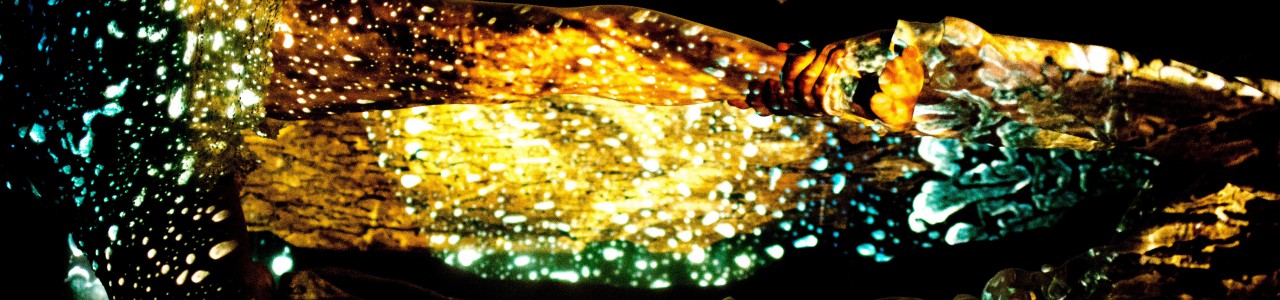entwurzelt
video: Vocalsolisten Stuttgart, December 12, 2012, Theaterhaus Stuttgart
simulation of electronics:
This video shows a simulation of the iOS application. At each event in the score, the touch button must be shortly depressed
to start the next sound sequence synchronous with the singers.
electronics
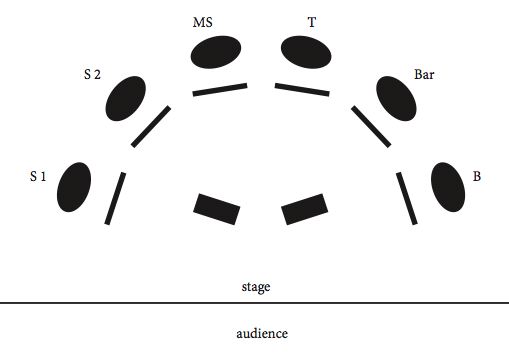
This composition uses an iPhone/iPod/iPad to play back the prepared sounds. It’s mini jack output is connected to two small, high quality loudspeakers, placed on the floor in front of the singers. Depending on the hall acoustics, these speakers should be angled slightly outwards to enhance the stereo image.
There is no need for microphones nor additional loudspeakers in the concert hall.
One of the singers has the iOS device on his music stand and controls the electronics without the need of a technician or assistant.
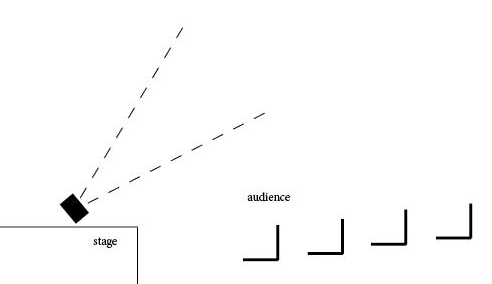
The speakers on the floor should be angled by approximately 45 degree so that the sound is not pointed directly to the audience but rather first bounces off reflective surfaces in the hall and therefore mixes more naturally with the sound of the singers. It should not give the impression that the sounds are coming straight out of the speakers and a hight degree of sonic fusion with the live singers should be obtained.

Mayer UPJ speakers are a good choice.


In smaller venues these Fostex 6301B Monitors have been proven to be a good solution.

The mini-jack output of the iOS device is connected to the Fostex
monitors with a cable TRS 1/8 inch – TRS 1/4 inch.
the iOS interface
preparation
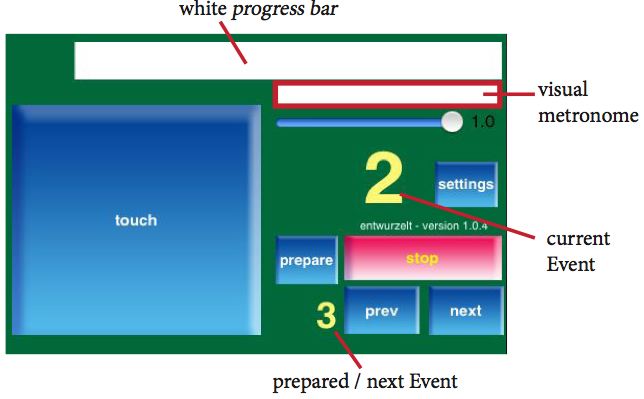
The electronic score is not like a tape which would run from the beginning to the end of the piece. Using the iOS interface, the electronic score can accommodate some temporal flexibility during the live performance. At each indicated number in the score a new sound will be started. One can imagine these events as overlapping sound segments, which resynchronize with the singers.
The white progress bar in the top of the screen moves continuously during the event duration from left to right. Internally, the sounds are a bit longer than the perfect event duration to accommodate slower performance tempi. At the onset of the next event, the previous sound gets fade out.
Below the progress bar is an area for the visual metronome, a volume fader for the electronics, buttons to jump to previous or future events during rehearsals, the touch button to start the next event and the settings button.
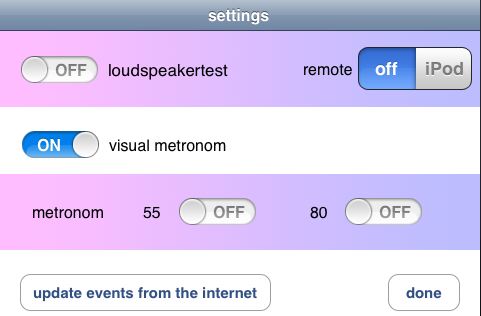
Pressing the settings button, brings up the settings dialogue.
The loudspeaker test should be performed to check that the cabling of the speakers is performed correctly and that both speakers are working.
The switch underneath enables the visual metronome.
The two metronome tempi are for rehearsal purposes.
(The remote switch is for remote monitoring with a second device and was mainly used during the development of the piece.)
Once the settings have been made, press the done button, which switches back to the main screen. All settings are stored and automatically recalled at the next application start.
update events from the internet: see paragraph at the end of the technical description.
rehearsals and concert
The electronics will be controlled by one of the singers. At each number in the score, the touch button needs to be pressed. The progress barmoves from left to right. When reaching the right border, the singers should have arrived approximately at the bar of the next event. If the singers are faster or slower, the touch button should be pressed synchronously with their performance and the electronics re-synchronizes with them.
The stop button can be used during rehearsals to interrupt the electronics. Adjacent events can be prepared with the next and previous button. The small number next to the prepare button shows the prepared event number. The big number below the progress bar indicates the curent event.
Stopping during rehearsals and starting at a given event will provide a 4/4 bar counter before the event actually starts. The progress bar indicates visually the countdown in the current tempo.
The visual metronome can be enabled or disabled on the settings screen, depending on the performers preferences.
Pressing the prepare button on the main screen, switches to the list of Events.
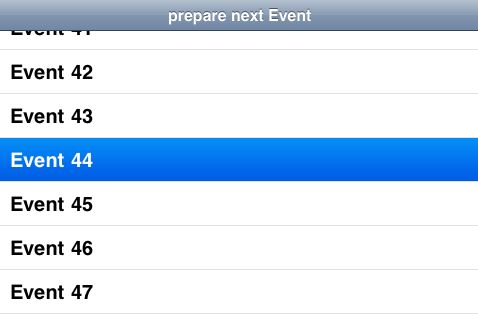
Choosing an event, switches back to the main screen.
update events from the internet
The electronic score is stored as a database on the device independent of the sound files. Each event is marked in the musical score with a number. Each event contains the information as to which sound file to play, volume, durations etc. If an update (corrections) to this electronic score becomes necessary, I shall upload a new database. This provides a possibility for small corrections, whithout uploading the entire application and sounds anew.
The button “update events from the internet” can be used to download the updated version. The location of this updated file is known to the application, thus no further information is necessary. Just press the button and wait for the confirmation message.
summary of technical requirements
• iPhone/iPod touch or iPad device
• two small, high quality active monitors
• one cable to connect the output of the iOS device to the speakers
• electricity for the powered monitors
alternative loudspeakers

Genelec 1029A
Instead of the Fostex speakers, other small high quality nearfield monitors can be used.
Using small computer or gaming speakers is not recommended as they are unable to reproduce the required sound quality.
downloads

download application entwurzelt from the iTunes AppStore