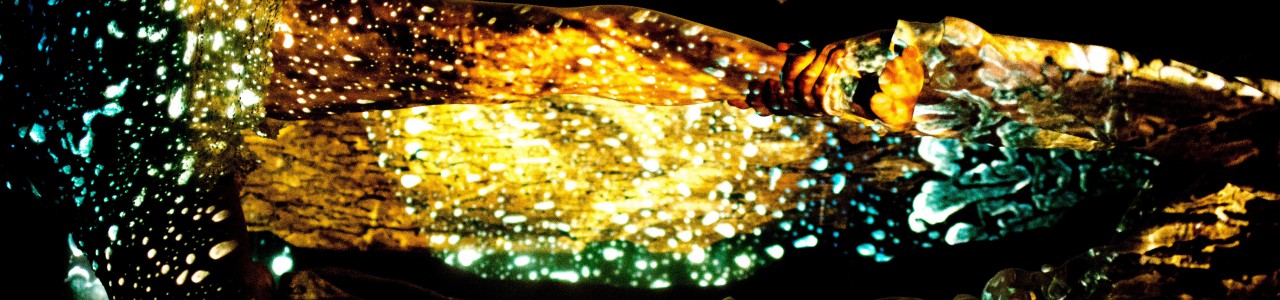Still Air 2
Aufnahme mit Elizabeth England
Elektronik
This composition uses an iPad to play back the electronics. The iPad is positioned on a music stand. The musician should be able to see the interface, while trying to put the device microphone as close to the bell as possible.The built-in microphone is used to track the players intensity and to change parameters in the playback of the electronics.
The mini jack output of the device connects to two small, high quality loudspeakers, placed on the floor behind the musician and directed in a such a way that the best fusion between the un-amplified oboe and the electronic sounds is achieved. It should not give the impression that the electronics come out of the speakers.
There is no need for microphones nor additional loudspeakers in the concert hall.
The instrumentalist controls the electronics without the need of a technician or assistant.
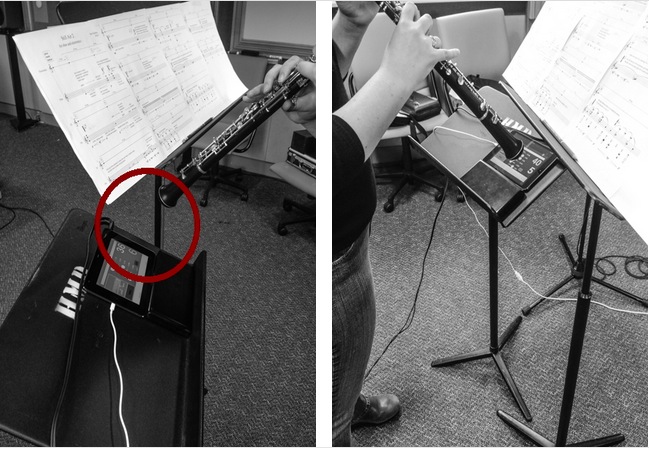
The iPad is placed on a second music stand, a couple of centimeters from the edge. In that way the music stand acts as a sound reflector into the microphone.

Two small speakers are placed behind the musician, not facing the audience. This helps to blend acoustically the electronic sounds with the unamplified instrument.
These Fostex 6301B Monitors have been proven to be a good solution. The mini-jack output of the iPad is connected to the Fostex monitors with a cable TRS 1/8 inch – TRS 1/4 inch.

the iPad Interface
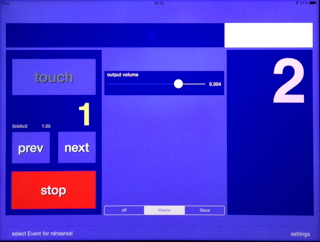
The main interface page contains:- the upper white progress bar, which scrolls from left to right to indicate the proportional position within an event
- a countdown number on the right, which corresponds to the total duration in seconds of a given event
- a large yellow number displaying the current event humber
- a TOUCH button on the upper left to start the piece, or to start particular events during rehearsals
- on the lower left are two buttons to jump to adjacent events
- the small yellow number above the prepare button indicates the next prepared event
- pressing the SELECT EVENTS FOR REHEARSAL button on the lower left opens a list to jump to a particular event
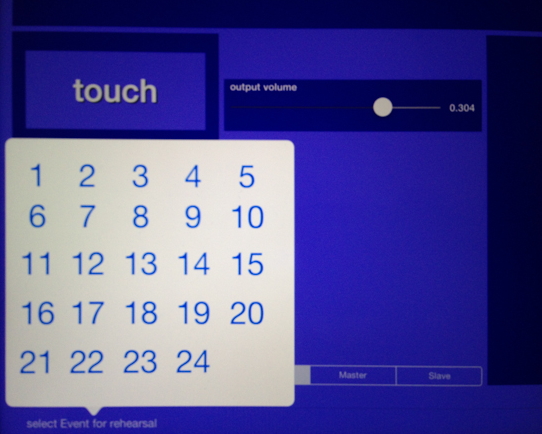
Pressing the settings button on the lower right, brings up the settings dialogue.The loudspeaker test should be performed to check that the cabling of the speakers is performed correctly and that both speakers are working.
Switching the tuning sound on, gives the possibility to tune the iPad to the instruments pitch.
Update events from the internet: see paragraph at the end of the technical description.
Once the settings have been made, press the done button, which switches back to the main screen.
The tuning pitch is stored and automatically recalled at the next application start.

update events from the internet
The electronic score is stored as a database on the device independent of the sound files. Each event is marked in the musical score with a number. Each event contains the information as to which sound file to play, volume, durations etc. If an update (corrections) to this electronic score becomes necessary, I shall upload a new database. This provides a possibility for small corrections, whithout downloading the entire application and sounds anew.The button “update events from the internet” can be used to download the updated version. The location of this updated file is known to the application, thus no further information is necessary. Just press the button and wait for the confirmation message.
For the update to work you need obviously a connection to the internet – through the phone provider or WIFI. After the update process you press done to return to the main screen.
rehearsals and concert
The only interaction with the device for the performance is at the beginning of the piece. The musician presses the touch button and observes the 6 seconds of countdown.At the beginning of bar 2 the musician starts to play, together with the electronics.
The white progress bar is always advancing from left to right to indicate the proportional position within an event.
Once it reaches the far right of the screen, the next event is automatically started.
The stop button can be used during rehearsals to stop the electronics. Navigating to adjacent events can be performed with the help of the previous and next buttons. The small number avove the prepare button indicates the prepared event. The big number in the center of the screen indicates the current event.
technical requirements
- iPhone or iPod touch device (possible models iPhone 3GS, iPhone 4, iPhone 5, iPod touch with built-in microphone)
- two small, high quality active monitors
- one cable to connect the output of the iPad to the monitors
- electricity for the powered monitors
Alternative loudspeakers:
Instead of the Fostex speakers, other small high quality nearfield monitors can be used.
Using small computer or gaming speakers is not recommended as they are unable to reproduce the required sound quality.
Genelec 1029A

downloads